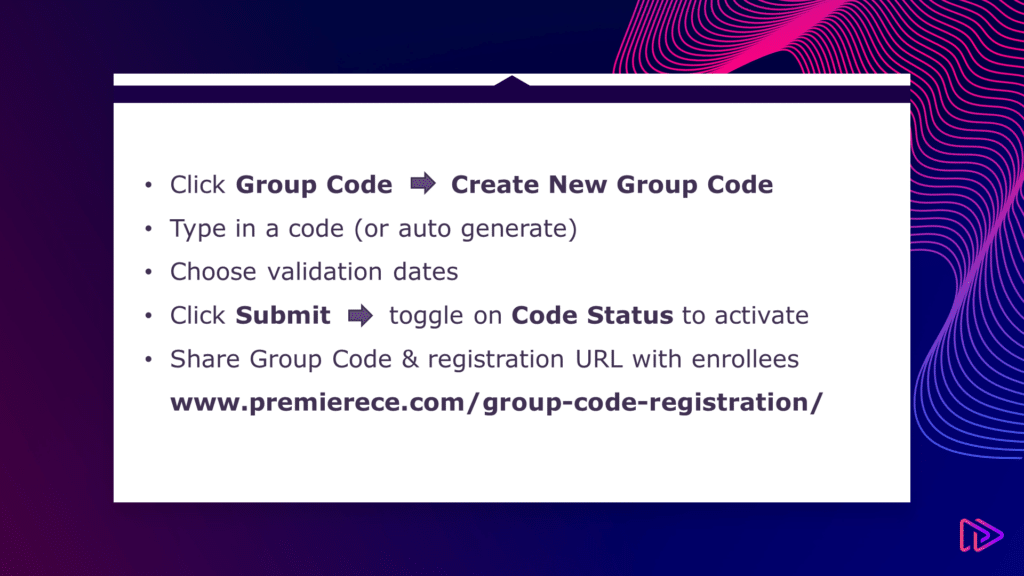FAQs
Purchases & Refunds
If you're having trouble accessing a course please step through this checklist before reaching out to support.
1 - If you purchased your course more than 1 year ago, your access has expired (except for Unlimited Nursing CEU Subscription).
2 - If you recently purchased a course but don't see it, ensure you're logging into the correct account.
3 - Ensure you're logged into the website. See "I'm having trouble logging in OR staying logged into the website" FAQ.
4 - Still having issues? Please fill out THIS FORM and our Customer Support Team will contact you.
If using PayPal, please check your account details
If using a credit or debit card, please check all your card details including zip code
Check your "Order Complete" email for receipts.
Receipts can also be found: “My Learning” --> "Orders"
Refunds may be issued within sixty (60) days of the purchase date for courses which are incomplete. Please contact our Customer Support Team.
If you paid by credit card your information is stored on file. This can be removed by following these steps:
"My Learning" --> "Payment Methods" --> "Delete"
Browse our selection of courses, add to your cart by clicking, "For Individuals" on the course page. When all courses are added, click "Proceed to checkout." Your account is created upon checkout.
Alternatively, click "Register" in the top right corner to create an account. Then browse to find courses, add to cart, and checkout.
A coupon code can be entered either on the Cart Page or Checkout Page.
Current Coupon Codes:
We're thrilled to offer a referral program designed to reward you for spreading the word about our products and services. Here's how it works: when you make your first purchase, you'll receive a unique link and referral code you can share with friends and family. When they use your link they'll enjoy a 15% discount on their purchase. If they make a purchase of $25 or more, you'll receive a $10 cash reward. It's our way of saying thank you for your loyalty and support.
Group Registration
After selecting the course, click "For Groups." Enter your "Group Name" and "Number of Seats" then click "Add Group to Cart."
Note: When purchasing 10+ seats for the same course discounts start at 15% off and go up to 35% off.
Follow the prompts through Checkout.
Once the purchase is complete, you are directed to the Groups page. From there you can send invitations to join the group.
To make a bulk purchase you must set up a "Group."
See FAQ "How do I register my group?" above
To purchase more than one seat to the same course a Group must be created. See FAQ above "How do I register my Group?"
A bulk discount is automatically applied to your order based on the number of seats purchased for the same course:
15%: 10 - 24
20%: 25 - 49
25%: 50 - 99
30%: 100 - 499
35%: 500+
Please contact our Customer Support Team for assistance.
Group Registration
After selecting the course, click "For Groups." Enter your "Group Name" and "Number of Seats" then click "Add Group to Cart."
Note: When purchasing 10+ seats for the same course discounts start at 15% off and go up to 35% off.
Follow the prompts through Checkout.
Once the purchase is complete, you are directed to the Groups page. From there you can send invitations to join the group.
To make a bulk purchase you must set up a "Group."
See FAQ "How do I register my group?" above
To purchase more than one seat to the same course a Group must be created. See FAQ above "How do I register my Group?"
A bulk discount is automatically applied to your order based on the number of seats purchased for the same course:
15%: 10 - 24
20%: 25 - 49
25%: 50 - 99
30%: 100 - 499
35%: 500+
Please contact our Customer Support Team for assistance.
My Courses
"My Learning" --> Select a Course to Begin --> Scroll Down to "Course Content" --> Select
Once you complete a Lesson, click "Mark Complete" and you are automatically advanced to the next Lesson.
If a Lesson has a quiz, once you pass the quiz and click "Continue" to mark Lesson completed, you are automatically advanced to the next Lesson.
No, you may log in/out as needed. Progress is saved.
You can change which device you're using as well. For example switching from mobile to desktop, etc.
Previously issued certificates can be found:
"My Learning" --> "Certificates"
We do not set the expiration dates for certificates. The credentialing body that requires your training dictates how often training is mandatory and for how long it is valid once obtained.
Confer with your credentialing agency/board to see how often training is required for a particular course or activity.
If we are aware of an expiration period, an expiration date may appear on your certificate as required by the credentialing body.
"Account" --> "Subscriptions" --> "View" --> "Cancel"
The "Status" will be "Pending Cancellation" until "End Date"
"Account" --> "Account Details"
Log In --> "My Learning" --> "Account Details"
Lost Password? Click here
The number of quiz attempts varies. Mostly there are unlimited attempts for passing a quiz & therefore a course.
We find participants learn more by re-accessing material when needed and taking tests until they fully understand the concepts.
However, at times, an Approval Entity (Education Department/Health Department/etc) may require us to only allow a certain number of attempts before requiring the participant to retake the course.
All of our offerings are on-demand.
This means once a purchase is made you can start anytime. You have access to the course for one year from date of purchase.
We report course completion to NYSED each business day:
Child Abuse Identification & Reporting
Child Abuse Identification & Reporting - Spanish
School Violence Prevention & Intervention
School Violence Prevention & Intervention - Spanish
DASA: Dignity for All Students Act
Needs of Children with Autism
We report course completion to PA Department of State PALS:
Act 31 Renewal 2HR Training
Act 31 Initial 3HR Training
We report course completion to FL DBPR:
Cosmetologist HIV/AIDS 1HR Renewal
Barber HIV/AIDS 2HR Renewal*
*this course is approved for both initial & renewal CEs, however since a license number must be used in electronic reporting, we are only able to electronically report renewals as those individuals are already licensed.
We report course completion to CA ABC:
California: #1 Responsible Beverage Service Training
California: #1 Capacitación en Servicio de Bebidas Responsable
We also report many courses to CE Broker CPE Monitor.
See our Certificate Verification page
We recommend:
Operating System: Minimum of Windows 10, macOS 10.10, iOS 14, AndroidOS 11
Web Browser: Latest version of Edge, Safari, Chrome, or Firefox
If you're having trouble logging in or staying logged into the website please step through this checklist before reaching out to support.
1 - Ensure that you're using the latest version of your web browser. We recommend using Google Chrome for the best experience however Microsoft Edge, Apple Safari, and Mozilla Firefox are all supported browsers. To check if your browser is up to date and to find instructions on updating your browser, please visit https://www.whatismybrowser.com/
2 - Try using a different computer. If you're using a shared computer, a public computer, or a school/company provided computer there may be settings preventing you from logging in to our site.
3 - Disable any 3rd party browser extensions including ad blockers.
4 - Ensure your internet connection is stable. If you logged into the website and moved to a different network (such as a coffee shop), switched from Wi-Fi to Cellular Data, or simply logged in and came back to your account hours/days later; you may be logged out and will need to log back in.
5 - Ensure you're logging into the correct account.
6 - Still having issues logging in? Please fill out THIS FORM and our Customer Support Team will contact you.
Certificates that are password protected contain social security numbers (SSN). Use your SSN to unlock it. Numbers only, no other characters: "XXXXXXXXX". If it does not unlock using your SSN, then you may have accidently provided the incorrect number for NYSED reporting. Please contact our Customer Support Team.
Didn't find the answer?
We'd love your feedback.